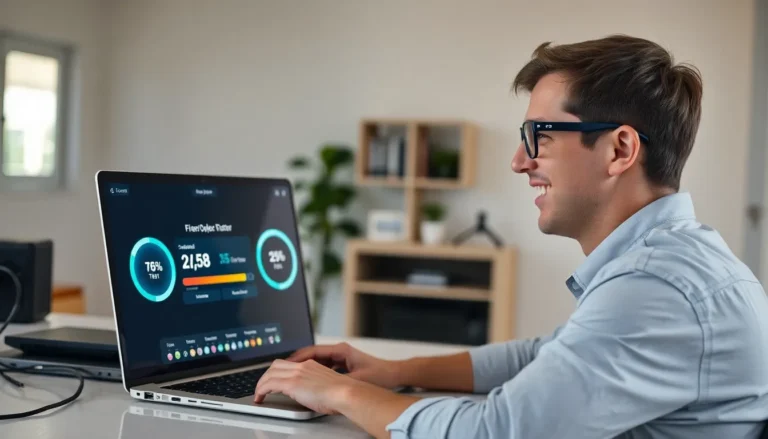Ever found yourself staring at a stunning chart in Google Docs, wishing you could just pluck it right out and take it home? You’re not alone! Charts can be the life of the party, but copying them can feel like trying to catch a greased pig.
Table of Contents
ToggleUnderstanding Google Docs Charts
Google Docs features various charts that help users visually express data. Grasping how to utilize these charts can significantly enhance document presentations.
Types of Charts Available
Google Docs offers several charts, including bar charts, line charts, pie charts, and column charts. Bar charts efficiently display comparisons among categories. Line charts illustrate trends over time, making them ideal for data changes. Pie charts visualize proportions, showcasing parts of a whole. Column charts serve similar purposes to bar charts, presenting data changes across categories. Each chart type serves distinct purposes and enhances data storytelling.
Benefits of Using Charts in Google Docs
Charts in Google Docs offer clarity and engagement. They simplify complex data, making it easier for readers to interpret information. Visual representations aid in grasping trends and comparisons quickly. Using charts can improve collaboration since team members can comment directly on them. Furthermore, Google Docs ensures compatibility with Google Sheets, allowing seamless data integration. Enhanced presentations lead to more effective communication and better retention of information.
Steps to Copy a Chart from Google Docs
Copying charts from Google Docs requires specific actions to ensure success. Follow these steps for a smooth process.
Copying a Chart Within Google Docs
To copy a chart within Google Docs, start by selecting the chart. Click on it to highlight the entire graphic. Use the keyboard shortcut Ctrl + C, or right-click and choose “Copy.” Once copied, navigate to the desired location within the same document and use Ctrl + V, or right-click and select “Paste.” The chart appears in the new spot, maintaining its original design.
Copying a Chart to Other Applications
Copying a chart to other applications involves similar steps. Select the chart and use Ctrl + C or the right-click “Copy” option. Open the target application, like Microsoft Word or PowerPoint. Simply paste it using Ctrl + V or right-click to choose “Paste.” The chart retains its formatting, allowing for seamless integration into different documents. Be mindful that some applications might alter the appearance slightly. Check the final result to ensure clarity and accuracy.
Troubleshooting Common Issues
Encountering issues while copying charts from Google Docs doesn’t have to derail the process. Several common problems may arise, each with specific solutions.
Chart Not Copying Correctly
If a chart doesn’t copy correctly, the first step involves checking the selection process. Ensure the chart is fully highlighted before using Ctrl + C. It helps to try copying the chart again after a brief pause, as temporary glitches can impact performance. Sometimes, restarting the browser may resolve minor issues. For those experiencing persistent problems, clearing browser cache and cookies offers an effective solution. This action can often clear out errors hindering the copying process.
Formatting Problems After Pasting
Formatting discrepancies occur frequently after pasting a chart into another application. Occasionally, different programs interpret formatting differently, leading to unintended changes. To mitigate these issues, users can paste the chart as a picture, maintaining its original design. Alternatively, adjusting the pasted chart’s properties in the new program may be necessary for restoring the desired look. Checking available formatting options in the destination application enhances the chart’s presentation and compatibility significantly.
Tips for Effective Chart Usage
Using charts effectively enhances the visual appeal of documents. Implementing best practices in design ensures clarity and communicates data effectively.
Best Practices for Chart Design
Use simple colors that maintain viewer engagement. Choose a maximum of four colors to prevent overwhelming the audience. Incorporate labels that are clear and concise, making it easier for viewers to understand each section. Select appropriate chart types based on the data being represented; for instance, bar charts work well for comparisons, while line charts excel in showing trends. Ensure a legible font size for any text within the chart for readability. Keeping the design consistent across charts reinforces the overall presentation and aids in comprehension.
Maintaining Data Integrity When Copying
Preserving data accuracy during copying is crucial. Copy charts directly from Google Docs to maintain the original formatting and data integrity. Verify that the chart remains unchanged post-pasting into other applications. Double-check data sources and labels after placement; discrepancies can lead to misinterpretation. Consider pasting as an image when transferring to programs that may alter formatting, ensuring that the visual representation stays true to the original. Regularly updating linked data within Google Sheets keeps information accurate while adapting to changes in datasets.
Copying charts from Google Docs doesn’t have to be a daunting task. With the right steps and tips, users can easily transfer their charts while maintaining clarity and accuracy. By understanding the functionalities and potential issues that may arise, they can navigate the process smoothly.
Emphasizing best practices in chart design not only enhances the visual appeal but also ensures that data integrity is preserved. Regularly updating linked data in Google Sheets is crucial for keeping visual representations accurate and relevant. Following these guidelines will empower users to effectively communicate their data through well-crafted charts.