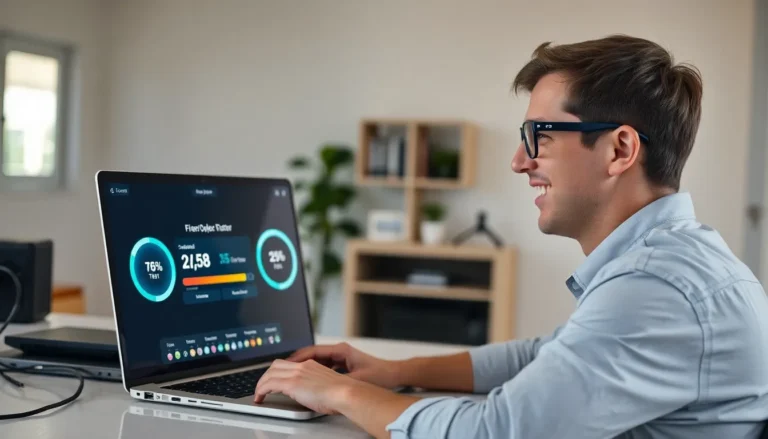Creating a seating chart can feel like herding cats—chaotic and a bit overwhelming. But fear not! With Google Docs, you can transform that chaos into a masterpiece of organization. Whether it’s for a wedding, a classroom, or a corporate event, a well-structured seating chart can save you from awkward encounters and ensure everyone knows where to go.
Table of Contents
ToggleUnderstanding Google Docs
Google Docs serves as a versatile tool for creating documents collaboratively and efficiently. Users can access it through any web browser, making it a convenient option for individuals and teams. The platform supports real-time editing, enabling multiple users to work on the same document simultaneously.
Features like easy sharing and commenting enhance collaboration. Users can send links to team members or export files in various formats, including PDF and Word documents. Formatting options, such as tables and text alignment, equip users to build customized seating charts effortlessly.
Templates for seating charts are available, simplifying the design process. Customization allows users to change colors, fonts, and layouts, adapting the chart to any occasion. Google Docs integrates seamlessly with other Google Workspace tools, such as Sheets and Slides, providing additional functionality.
Accessible tools, including grids and alignment guides, facilitate precise arrangement of seating. Users can apply various shapes to represent different seating styles, like round tables or rows. All these features contribute to a user-friendly experience aimed at organizing seating arrangements effectively.
Sharing settings permit users to restrict access to their documents as needed. Multiple permission levels, such as view or edit, help maintain control over the content. With its wide range of capabilities, Google Docs emerges as an ideal solution for creating and managing seating charts for any event.
Getting Started with Google Docs
Creating a seating chart in Google Docs starts with setting up the document. This platform offers an intuitive interface that simplifies the process of designing custom layouts.
Creating a New Document
To create a new document, access Google Docs through a web browser. Click on the blank document option or choose from available templates. Selecting a template tailored for seating charts saves time. After the document opens, users can start customizing it immediately. Adding elements like tables or shapes enhances the organization of the chart. Adjusting page settings can further optimize the layout for printing or sharing.
Familiarizing with the Toolbar
Understanding the toolbar is crucial for efficient document creation. The toolbar contains essential tools for formatting text, inserting images, and creating tables. Selecting the table icon initiates a structured layout for your seating chart. Users find options for text alignment and font styles within the toolbar, promoting a polished appearance. Utilizing the undo and redo buttons ensures changes can be easily modified. Exploring additional features, like inserting comments, aids collaboration when working with a team.
Designing Your Seating Chart
Creating a visually appealing seating chart requires thoughtful design choices. The table format can significantly affect the clarity and accessibility of the seating arrangement.
Choosing the Right Table Format
Selecting the appropriate table format simplifies the seating chart creation. A grid layout commonly works well, providing clear distinctions between rows and columns. Users can choose from single or multiple tables depending on the event’s size. For larger events, multiple tables can better accommodate guests while keeping the layout organized. Additionally, Google Docs offers pre-designed templates that can serve as a solid foundation. Choosing a template can save time and provide inspiration for customization.
Customizing Rows and Columns
Customizing rows and columns allows for detailed seating arrangements that meet specific needs. Users often adjust the number of rows and columns to fit the venue layout. Each row can represent tables while columns denote assigned seats or groups. Google Docs permits resizing cells for proper spacing, enhancing visual clarity. Adding colors or borders to the cells can further distinguish groups or categories, making the chart more intuitive. Including labels, such as table numbers or guest names, ensures all attendees can quickly locate their seats. Using these customization options creates an organized and functional seating chart that reflects the event’s character.
Adding Details to Your Seating Chart
Adding details enhances the effectiveness of a seating chart in Google Docs. Users can easily insert text and images to provide crucial information about seating arrangements.
Inserting Text and Images
Inserting text involves clicking on the desired location within the document, then typing relevant information such as guest names or table numbers. Users can also incorporate images like venue layouts or custom icons to improve aesthetics. They should select “Insert” from the top menu, where options for “Drawing” or “Image” are available. Placing images beside tables or headings offers visual cues that assist guests. It achieves a more interactive and engaging seating chart.
Formatting for Clarity
Formatting contributes significantly to clarity in the seating chart. Users can utilize bold or italicized text for emphasis, enhancing the hierarchy of information. Changing font sizes helps differentiate between headings and content. Borders and shading in tables create a visually appealing layout that prevents confusion. Adjusting alignments aids in presenting data uniformly. Using consistent colors for different table sections promotes quick recognition for attendees. These formatting choices ultimately lead to a more functional and user-friendly seating chart.
Finalizing Your Seating Chart
Finalizing a seating chart improves its effectiveness and usability. Checking for accuracy and clarity in the layout helps ensure that attendees find their designated places without confusion.
Reviewing and Editing
Reviewing the seating chart involves examining each detail carefully. Confirm that names appear correctly next to the corresponding tables. Adjustments may be necessary to improve layout clarity or accommodate changes in guest attendance. Utilize the comment feature in Google Docs for collaborative input, allowing others to suggest edits or highlight issues. Make sure to proofread for typographical or grammatical errors. Editing ensures that the final version presents a polished and professional appearance.
Sharing and Collaborating
Sharing the seating chart with others enables seamless collaboration. Google Docs provides multiple sharing options such as view-only or editing permissions. Inviting team members or event planners to access the document fosters collective input and enhances the overall design. Use the ‘Share’ button to send invitations via email or generate shareable links. Encourage stakeholders to leave comments or suggestions directly on the document for real-time feedback. This collaborative process ultimately leads to a well-thought-out and comprehensive seating arrangement for any event.
Creating a seating chart in Google Docs simplifies the often chaotic process of organizing events. Its user-friendly interface and collaborative features make it an ideal choice for anyone looking to design an effective arrangement. By utilizing tables templates and formatting options users can craft a visually appealing layout that enhances clarity.
Finalizing the seating chart with attention to detail ensures attendees can easily find their seats. With the ability to share and gather feedback in real-time Google Docs fosters teamwork and efficiency. Embracing this tool not only streamlines the planning process but also contributes to a more enjoyable experience for all involved.