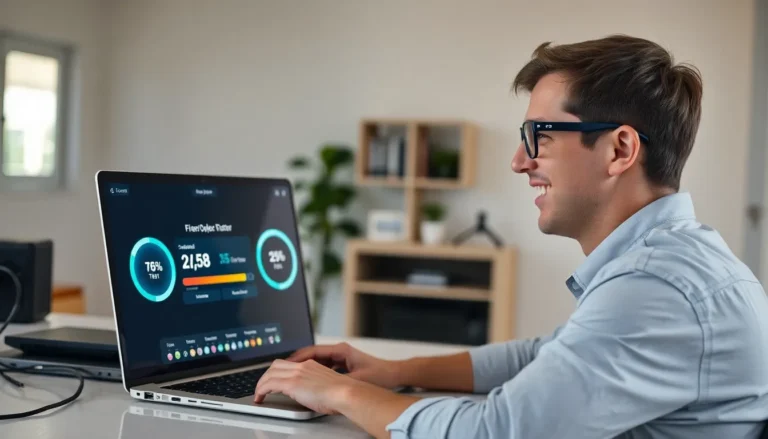Ever found yourself staring at a Google Docs document, wishing it could reflect your unique style on every page? You’re not alone! Whether you’re crafting a report that needs a touch of flair or a creative project that demands individuality, having different headers can elevate your work from ordinary to extraordinary.
Table of Contents
ToggleUnderstanding Google Docs Headers
Understanding headers in Google Docs enhances document organization. This feature allows users to add consistent or varying text at the top of each page.
What Are Headers?
Headers are sections of text that appear at the top of each page in a document. They typically contain details like titles, chapter names, or page numbers. In Google Docs, headers maintain visibility across all pages, offering context to the reader. Headers can be identical for every page or modified for individual pages, depending on user preferences.
Importance of Customizing Headers
Customizing headers adds character to any document. Unique headers create a tailored look, ensuring that readers immediately recognize sections or chapters. Differentiated headers also enhance readability by breaking up text and providing visual cues. Employing this feature can transform standard reports into professional and visually appealing documents. Custom headers convey professionalism and attention to detail, essential in presentations or formal submissions.
Steps to Create Different Headers
Creating varied headers enhances the quality of Google Docs. Follow these steps to customize headers for each page.
Opening Google Docs
Open Google Docs by navigating to docs.google.com. After reaching the site, select a document or create a new one. Click on the “Blank” option or choose a template for convenience. Users can also upload an existing document for editing. Once the document is open, it’s ready for header modifications.
Accessing Header Settings
Access header settings by clicking on the header area at the top of your document. A small toolbar appears that allows for customization. From this toolbar, select “Options” then choose “Header format.” The dialogue box presents options to set different headers for odd and even pages. Click “Apply” to implement changes, enabling personalized headers across the document.
Customizing Headers on Different Pages
Customizing headers allows for enhanced organization and individuality in documents. Different headers can effectively delineate sections, making the content more reader-friendly.
Inserting Section Breaks
Inserting section breaks facilitates the placement of varied headers. To create a section break, navigate to the location in the document where the change occurs. Click “Insert,” then select “Break” followed by “Section break.” This action divides the document into separate sections, enabling distinct header customization. It is essential to remember that each section can have its own header, allowing for full creative control over document formatting.
Adding Unique Header Content
Adding unique header content ensures that each page reflects its specific theme or section. After inserting section breaks, click on the header area of the page where the content needs to change. Customization options then appear in the toolbar. Users can type titles, chapter names, or even include page numbers specific to that section. Identifying the purpose of each header empowers users to provide clarity and relevance, enhancing the overall appeal of the document.
Troubleshooting Common Issues
Users may encounter several common issues while trying to set different headers in Google Docs. Addressing these problems can enhance the experience and ensure documents meet personal and professional standards.
Header Content Not Changing
When headers don’t change as expected, users should verify that section breaks are properly inserted. Inserting sections allows for individualized headers in each part of the document. Clicking on the header area and ensuring unique content is specified within the section can resolve the issue. Additionally, users should check if the “Link to Previous” option is selected, as deselecting this option prevents headers from reverting to previous section formats. Ensuring that the correct section is active can also aid in making header changes effective.
Formatting Problems
Formatting issues commonly arise when creating distinct headers across different pages. Users must pay attention to font styles, sizes, and alignment. Selecting the header space, then adjusting settings in the toolbar allows for tailored formatting options. Observing if the formatting is applied uniformly across sections becomes essential. Utilizing Google Docs’ formatting tools can help maintain consistency. If problems persist, refreshing the document or using a different browser can sometimes alleviate formatting glitches, ensuring the headers display as intended.
Mastering the art of customizing headers in Google Docs can significantly elevate the quality of any document. By understanding how to implement different headers on each page, users can add a personal touch that enhances both style and organization. This feature not only improves the overall readability but also reflects professionalism in presentations and formal submissions.
With practical steps and troubleshooting tips, anyone can navigate the process with ease. Embracing this customization allows for a more engaging experience for both the writer and the reader, ensuring that important information stands out. Whether for creative projects or detailed reports, unique headers can truly make a difference in how documents are perceived.