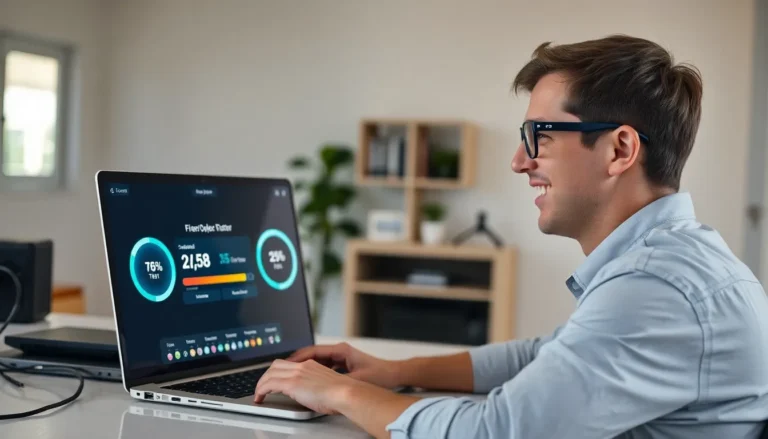Labels can transform chaos into order, and who doesn’t want a little more organization in their life? Whether it’s for your spice rack, kids’ school supplies, or that mysterious box in the attic, creating labels can make everything feel just a bit more manageable. And what better way to do it than with Google Docs?
Table of Contents
ToggleOverview Of Google Docs Labels
Google Docs provides an efficient way to create labels for various organizational needs. Labels enhance clarity and organization, making items easier to locate. Users can design labels for gift tags, file folders, or pantry supplies with just a few clicks.
The label creation process begins with selecting a template. Google Docs offers a variety of label templates suited for different purposes. Finding the right template simplifies label customization by providing structured formats. Once selected, users can input relevant text, adjust font sizes, and modify colors to match personal preferences.
Customization options foster creativity while ensuring that labels stand out. Adding images or logos enhances the visual appeal and helps identify contents more quickly. Labels can also be printed directly from Google Docs, ensuring convenience and efficiency in the labeling process.
Collaboration features in Google Docs allow multiple users to work on labels simultaneously. Sharing documents with others enables real-time feedback and adjustments. This feature proves beneficial for group projects or shared labeling tasks.
Accessing Google Docs from any device further adds to its functionality. Whether working from a computer or a mobile device, users can create, edit, and print labels with ease. This versatility boosts productivity and ultimately contributes to better organization at home or in the office.
Utilizing Google Docs for label creation simplifies the organization process and streamlines the way individuals manage items in their lives.
Getting Started
Creating labels using Google Docs is easy and efficient. Follow these steps to get set up for your labeling project.
Creating a New Document
To create a new document, open Google Docs and select the “+” icon. Choose “Blank Document” from the options to start fresh. Alternatively, explore the “Template Gallery” to find pre-designed label templates. Filter the templates by category, such as “Labels,” to find relevant designs quickly. Once a template is selected or a blank document is created, it’s ready for customization. Users can adjust text and layout as needed to meet specific labeling requirements.
Setting Up the Page
Setting up the page correctly is crucial for ideal label printing. Begin by navigating to “File” and selecting “Page setup.” Change the page orientation to landscape for better label alignment. After setting the orientation, adjust the margins to your preferences, usually narrower margins work best for labels. Users can create multiple columns within the document for efficient label arrangements. Utilizing tables can also help organize the layout and ensure consistent spacing.
Designing Your Labels
Creating visually appealing labels enhances organization and clarity. Focus on specific details like size and content for effective design.
Choosing a Label Size
Selecting the right label size influences its functionality. Common sizes include 1 x 2.625 inches for standard address labels and 2 x 4 inches for larger items. Google Docs allows users to customize dimensions via the Page setup menu. Check your printer settings to ensure compatibility with chosen label sheets. Utilizing templates appropriate for specific sizes simplifies the process. Many templates are pre-sized, making label creation straightforward. User requirements often dictate the label size, so prioritize accuracy based on the intended application.
Adding Text and Images
Inserting text and images personalizes labels and makes them informative. Google Docs offers various fonts and formatting options, enabling customization. Select bold for important details, while adjusting size enhances readability. Images can add visual interest and help identify contents quickly. Users can upload images or select from Google’s built-in options. Align text and images for a balanced look using the image wrapping tool. Position crucial information at eye level for easy access. Take advantage of text boxes for added organization, allowing users to place elements flexibly.
Printing Your Labels
Printing labels from Google Docs involves a few straightforward steps to ensure a professional finish. Proper preparation leads to successful results.
Previewing Your Labels
Before printing, previewing labels confirms that everything appears as intended. Navigate to the “File” menu and select “Print” or use the keyboard shortcut Ctrl + P. A print preview window appears displaying how the labels will look on paper. This preview helps identify any formatting issues that need correction. Adjustments can be made right from this view, ensuring accuracy. If everything looks good, users can proceed to print with confidence.
Selecting the Right Paper
Choosing the appropriate paper type is crucial for optimal label printing. Standard label sheets designed for inkjet or laser printers are commonly available, with sizes varying to accommodate different needs. Options include 1″ x 2-5/8″ rectangles for address labels or larger sheets suitable for organization. Always verify compatibility with the printer to prevent jams. Quality label paper enhances ink adhesion and durability. Checking for a permanent adhesive also ensures labels stick effectively to surfaces.
Troubleshooting Common Issues
Creating labels in Google Docs can occasionally present challenges. Users might encounter formatting issues that disrupt the design. When labels misalign, checking the page setup often resolves the problem. Adjusting margins, orientation, or column settings helps correct such errors.
Printing problems also arise. If labels don’t print correctly, confirming that the printer is set to the right paper type makes a difference. Selecting the appropriate label paper, whether inkjet or laser compatible, ensures a smooth printing process.
Label text not appearing correctly is another common concern. Inspecting text boxes for proper alignment often reveals hidden formatting issues. Users should also review font size and style; these settings can affect how text displays on the label.
Images on labels can prove tricky as well. If an image doesn’t appear or is distorted, ensuring correct size and resolution helps maintain clarity. Resizing the image within Google Docs can enhance overall presentation.
Collaborative efforts can lead to unforeseen complications. When multiple people are editing a label document, changes might conflict. Using the “Version history” feature allows users to revert to earlier drafts and resolve these conflicts effortlessly.
Not all templates fit every need. If a pre-designed template lacks necessary features, starting with a blank document offers full customization. Users can employ tables or manual spacing to achieve desired layouts tailored to their requirements.
Overall, maintaining awareness of these common issues guarantees a smoother label creation experience in Google Docs.
Creating labels with Google Docs is a straightforward process that significantly enhances organization. By leveraging the platform’s user-friendly features users can design and print customized labels tailored to their specific needs. The ability to collaborate in real-time and access documents from any device further streamlines the experience.
With a little creativity and attention to detail users can transform their labeling tasks into an efficient and enjoyable activity. Whether for home or office organization the skills gained from this process will undoubtedly lead to a more structured environment. Embracing these tools empowers individuals to take control of their space and simplify their lives.