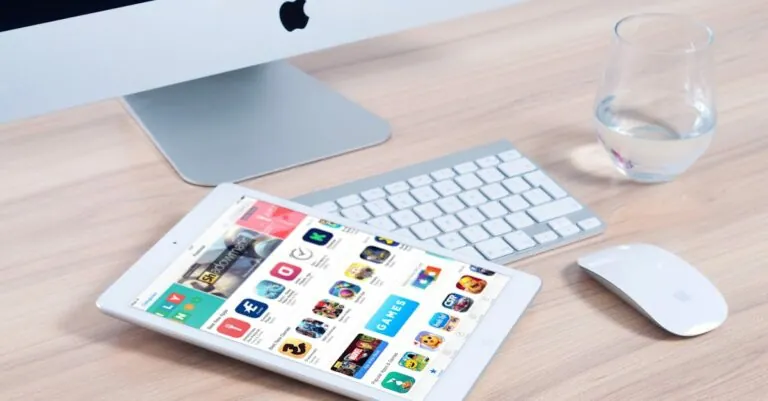Imagine this: you’re ready to download the latest app everyone’s raving about, but your phone suddenly throws a tantrum and says, “Nope, not today.” Frustration sets in as you wonder if your device has developed a mind of its own. It’s like your phone’s playing hard to get, and you’re left standing there, app-less and confused.
But don’t worry; you’re not alone in this digital dilemma. Many users find themselves scratching their heads over app download issues. Whether it’s storage space, connectivity hiccups, or sneaky settings, there’s usually a reason behind your phone’s stubbornness. Dive into this article to uncover the quirky reasons why your phone might be denying your app desires and how to get back to downloading in no time.
Table of Contents
ToggleCommon Reasons Your Phone Is Not Letting You Download Apps
Various factors can prevent a phone from downloading apps. Understanding these reasons helps users troubleshoot and resolve download issues quickly.
Insufficient Storage Space
Insufficient storage space often causes download failures. When a phone runs low on available storage, it can’t accommodate new app installations. Users can check their storage by navigating to settings, then selecting storage options. Deleting unnecessary files or apps creates space for new downloads. Users may also consider transferring photos and videos to cloud services or external devices. Keeping at least 15-20% of the storage free is commonly recommended to ensure smooth performance during downloads.
Incorrect Date and Time Settings
Incorrect date and time settings may disrupt app downloads. If a phone’s date and time are significantly out of sync, it can create issues with app store connectivity. Users should access their settings and verify the date and time against their time zone. Enabling automatic date and time adjustments often resolves the issue. Double-checking these settings ensures a smooth connection with app servers, allowing seamless downloads. Adjusting the date and time may seem minor, but it plays a critical role in app functionality.
App Store Issues
App Store issues can prevent users from downloading new apps. These problems often stem from temporary server outages or issues within the app store cache.
Temporary Server Outages
Temporary server outages disrupt the connection between devices and app stores. Users may notice error messages or failed downloads during these periods. Checking the official status of the app store can reveal if outages are affecting service. Waiting for some time often resolves these issues as servers come back online. Users can stay informed by visiting forums or social media channels related to the app store for updates.
App Store Cache Problems
App Store cache problems can create conflicts that hinder app downloads. Clearing the cache often resolves these glitches. Users can usually find this option in the device settings under the application management section. Conducting a cache clear helps refresh the app store and improves performance. Reopening the app store after this action often allows downloads to proceed without further issues.
Device Compatibility
Device compatibility issues can prevent app downloads. This encompasses both software and hardware aspects of a mobile device.
Operating System Requirements
Operating systems require specific versions to support app functionality. Each app typically has minimum OS version requirements listed on its download page. Users need to check for updates regularly. Updating to the latest OS version enables new features and improves app compatibility. Ignoring these updates can lead to restrictions on downloading new apps.
Hardware Limitations
Hardware limitations also play a key role in download failures. Devices with older processors or limited RAM often struggle with new app installations. Users should verify if their device specifications meet the app requirements for smooth performance. Some apps require advanced graphics capabilities or additional processing power. When hardware falls short, consider upgrading or replacing the device for optimal app experiences.
Network Connection Problems
Network connection problems frequently hinder app downloads, leaving users frustrated. Issues can arise whether using Wi-Fi or mobile data.
Wi-Fi Connectivity Issues
Wi-Fi connectivity issues often stem from weak signals or interruptions. Users should check their router’s status. Restarting the router can sometimes resolve connectivity problems. An unstable internet connection may disrupt download processes. Additionally, disconnecting and reconnecting to the Wi-Fi network can refresh the connection. Checking for nearby interference from other devices may also help. If issues persist, testing the connection with other devices can identify if the problem lies with the phone or the network.
Mobile Data Restrictions
Mobile data restrictions may also prevent app downloads. Users should verify that mobile data is turned on in device settings. Network settings can impose limits on background data usage, affecting downloads. Disabling data-saving modes may allow for seamless app downloads. Furthermore, ensuring the device is not in airplane mode can eliminate unnecessary barriers. Users might also want to check with their service provider for any potential data caps or restrictions. Addressing these mobile data limitations can significantly improve app download success.
Experiencing issues with app downloads can be frustrating but understanding the common causes can help users troubleshoot effectively. By checking storage space adjusting date and time settings and ensuring a stable network connection users can often resolve these problems quickly.
Staying updated on device compatibility and clearing cache can further enhance the app download experience. With these tips in mind users can regain control over their devices and enjoy seamless access to the apps they need.