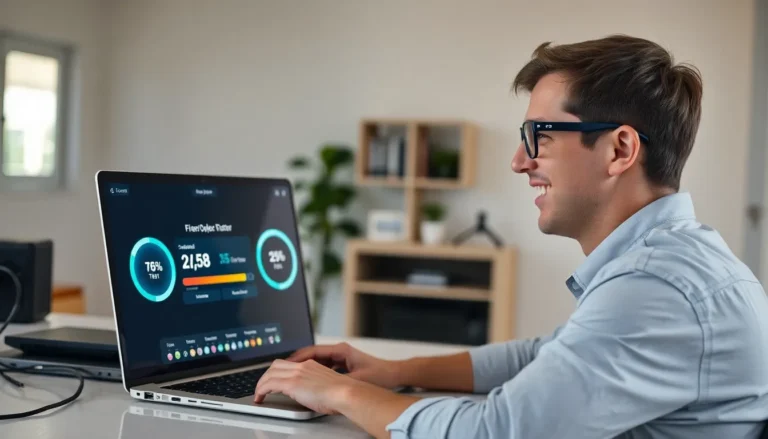Ever wanted to add a dramatic flair to your Google Docs? Maybe you’ve got a list of things to do and want to strike through the ones that are as good as done, or perhaps you just want to channel your inner editor and make some text look fabulously crossed out. Whatever your reason, putting a line over text in Google Docs is a nifty trick that can transform your document from bland to brilliant.
Table of Contents
ToggleUnderstanding Strikethrough in Google Docs
Strikethrough is a text formatting feature in Google Docs that adds a horizontal line over selected text. This feature serves several practical purposes. Marking completed tasks on a to-do list is a common use. Creative editing, such as indicating revisions or showing items that are no longer relevant, also benefits from this effect.
Google Docs offers multiple ways to apply strikethrough. Users can access it through the menu: by selecting “Format,” then “Text,” and finally “Strikethrough.” Keyboard shortcuts provide a quicker alternative. Pressing “Alt” + “Shift” + “5” on Windows or “Command” + “Shift” + “X” on Mac activates the strikethrough instantly.
Understanding when to use strikethrough can enhance document clarity. For instance, presenting a list of tasks where some are completed helps users quickly grasp progress. Editors can use strikethrough to showcase revisions without permanently removing the original text. This approach aids collaboration by maintaining transparency.
Using strikethrough correctly adds professionalism to documents. It visually communicates changes and updates efficiently. Readers can easily follow the flow of information while still acknowledging altered content. Strikethrough, therefore, is not just a stylistic choice but a functional tool that enriches communication within a document.
Mastering the strikethrough feature enhances the usability of Google Docs. It simplifies visual organization and aids clear communication, making it an essential tool in various contexts.
Steps to Put a Line Over Text
Applying a strikethrough effect in Google Docs is straightforward. Users can achieve this through the menu bar or keyboard shortcuts.
Using the Menu Bar
To apply strikethrough via the menu bar, first, select the desired text. Next, navigate to the “Format” menu at the top of the screen. After clicking on “Format,” choose “Text” from the dropdown options. A submenu appears. Finally, click on “Strikethrough” to see the text with a line through it. This method offers a clear visual representation of edits or completed tasks.
Using Keyboard Shortcuts
For those who prefer speed, keyboard shortcuts provide a quick alternative. Selecting the text remains the first step. Then, use the keyboard shortcut Ctrl + Shift + X on Windows or Command + Shift + X on Mac. This simple action instantly applies the strikethrough effect to the selected text. Utilizing keyboard shortcuts can enhance efficiency, allowing users to format documents rapidly.
Additional Formatting Options
Further enhancing text presentation in Google Docs involves exploring additional formatting features. Users can easily customize their documents by adjusting font styles, sizes, and colors.
Customizing Text Appearance
Text appearance customization offers various options for personalizing documents. Adjusting font size can improve readability, while changing font color adds visual interest. Users can apply bold, italics, or underline effects to emphasize key points or sections. Highlighting text with background colors can draw attention as well. Navigating through the toolbar provides simple access to these options, allowing for quick modifications that elevate the overall aesthetic.
Applying to Selected Text
Applying formatting to selected text ensures consistency and clarity. Users can highlight specific phrases or sentences before utilizing the formatting tools. Selecting text beforehand aids in precise adjustments, whether for strikethrough, bold, or color changes. This method promotes a streamlined approach to conveying important information and makes document editing straightforward. The process encourages users to make decisions swiftly and effectively enhance their text appearance.
Mastering the strikethrough feature in Google Docs can elevate any document’s clarity and professionalism. Whether marking completed tasks or indicating revisions, this simple formatting tool serves various practical purposes. Users can easily apply strikethrough through menu options or keyboard shortcuts for efficiency.
Additionally, exploring other formatting options can further enhance document presentation. Customizing font styles and sizes or using bold and italics can make key points stand out. By effectively utilizing these features, users can create visually appealing and organized documents that facilitate better communication and collaboration. Embracing these techniques allows for a more polished and engaging document experience.